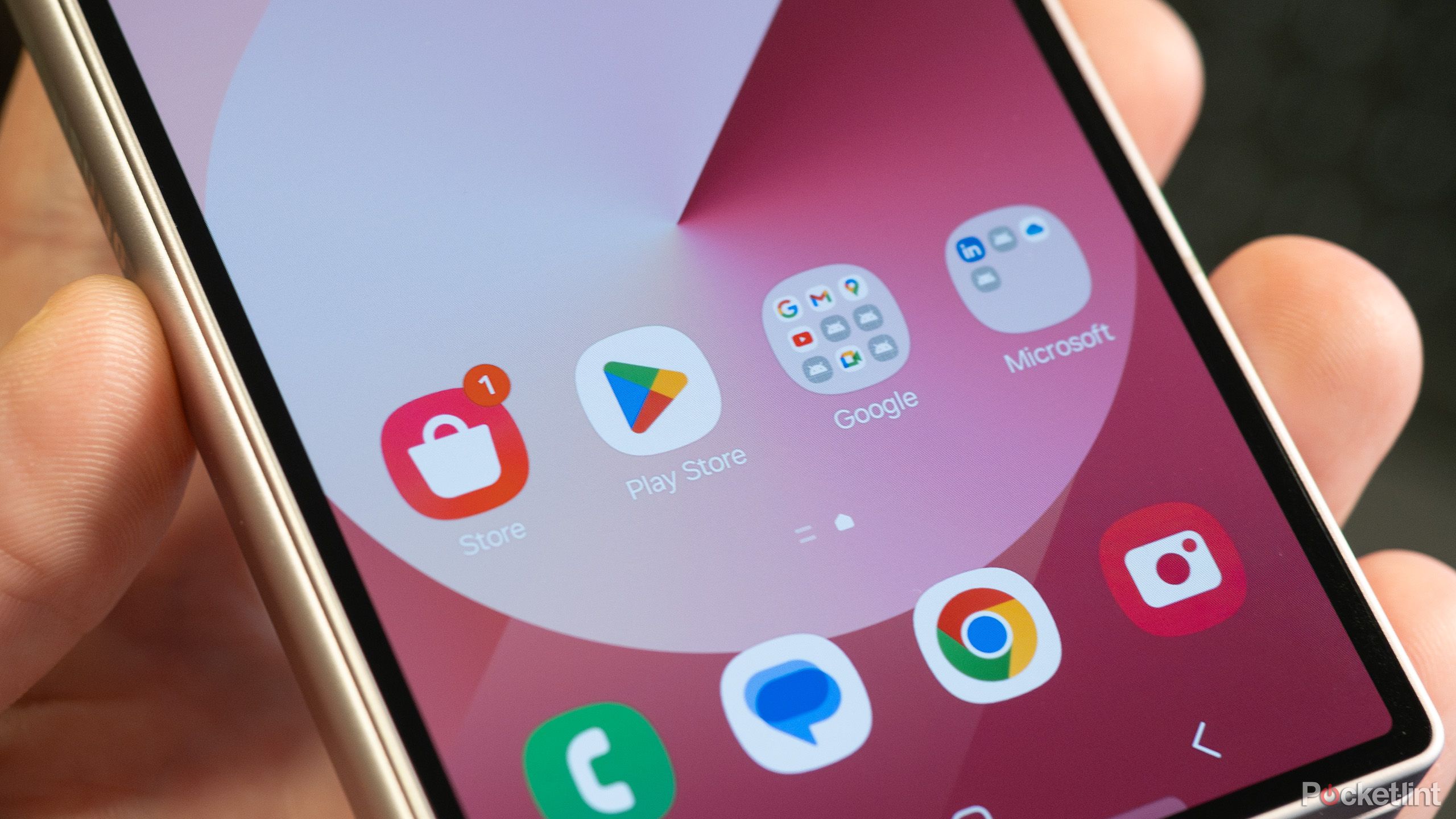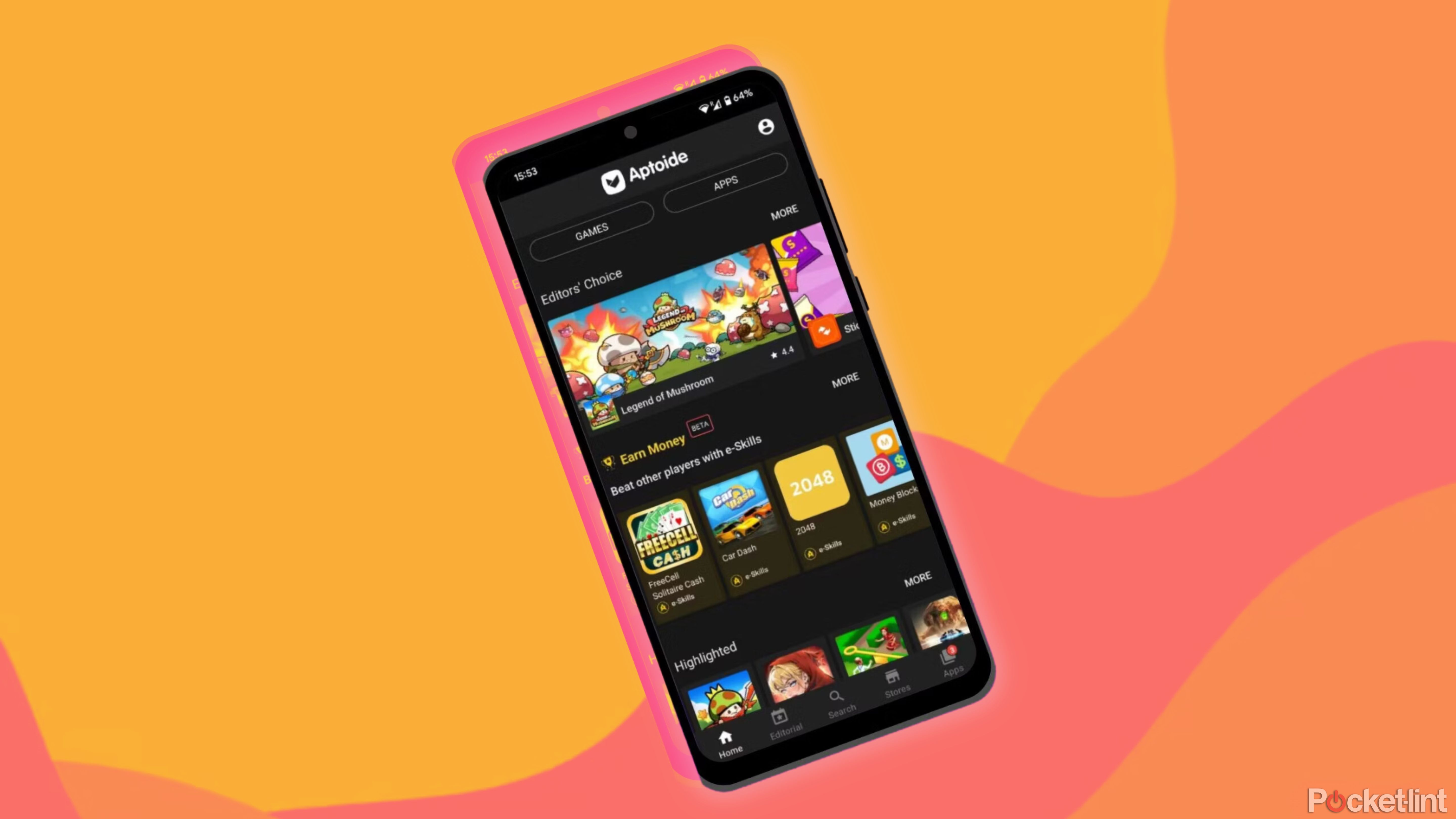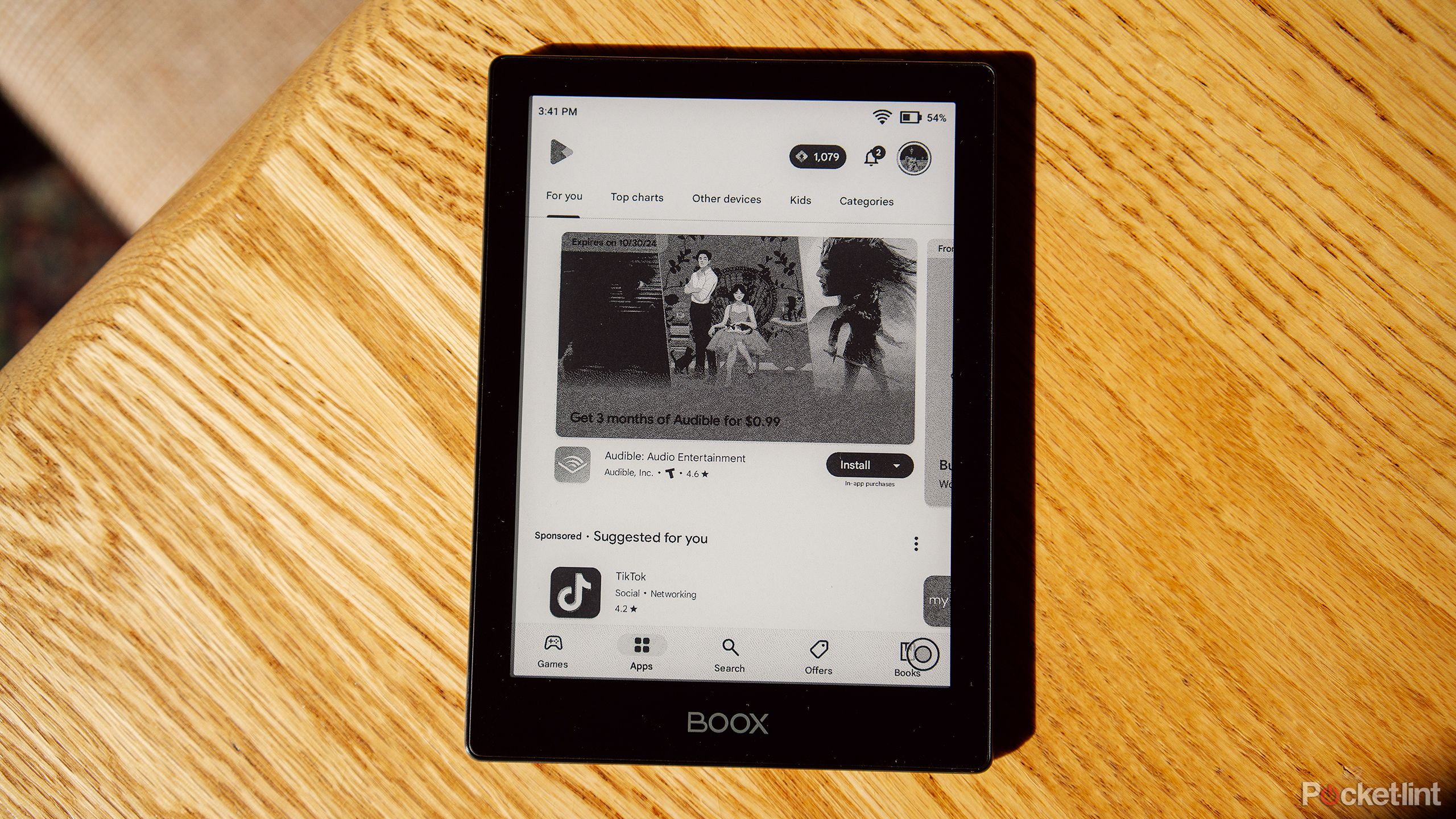Key Takeaways
- Google Play Store is for Android devices only, offering the most comprehensive app selection with over 3.5 million apps.
- To download Google Play Store on Android devices where it wasn’t pre-installed, adjust security settings and use APK files via APKMirror Installer.
- After installing Google Account Manager, Google Play Services, Google Services Framework, and Google Play Store APK files, sign in to access and download content.
Whether you’re downloading Instagram on your phone to keep up with what’s going on with your friends or SmartSheet to your work tablet to better organize your files, a new app is bound to serve a distinct purpose. It’s rare to own a phone nowadays and not download apps — the possibilities for better features and functions are basically endless.
The two most common operating systems are Android and iOS. If you have an Apple device that runs iOS, you’ll use the Apple App Store to download your apps. It’s pre-installed on all Apple devices, so you can just go to the store and begin downloading. But, if you have an Android device, you use the Google Play Store. It’s also pre-installed on all Google Android devices, but not all Android devices are set up by Google. These include items like an Amazon Fire Tablet or products made by Huawei.
Related
How to get Disney+ and Hulu for free with Google Play points
Eligible Google Play Points members can now redeem a special offer to get Disney+ and Hulu for free.
This doesn’t mean that you can’t get Google Play Store on those devices though. You can still add it to your device and the operating to download apps, content, and more — here’s how.
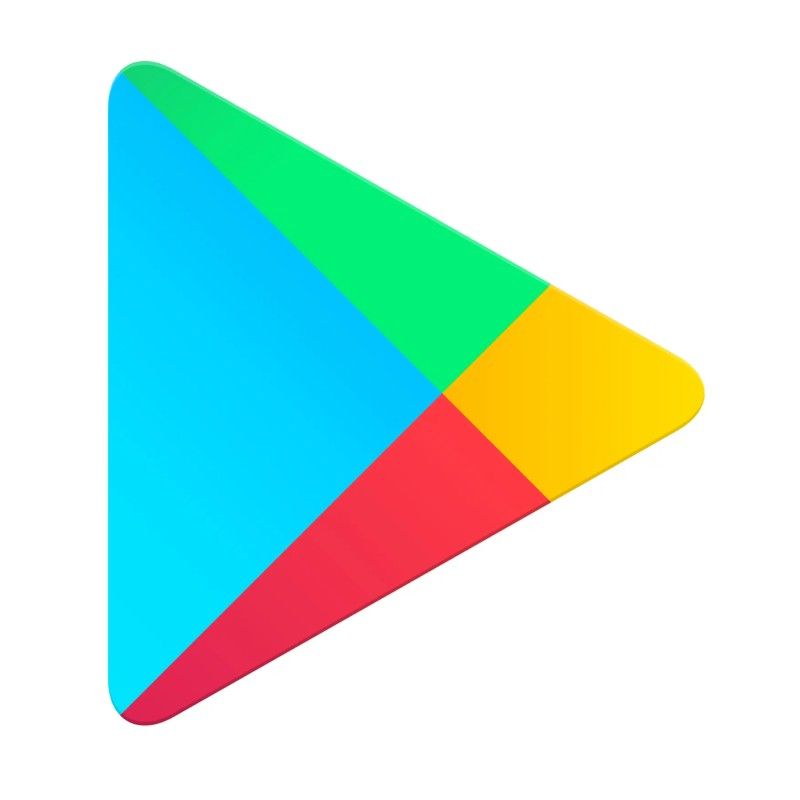
Google Play Store
Google Play has the most comprehensive app and game selection on Android phones, with over 3.5 million options to choose from.
You cannot download Google Play Store to an iOS device. It is strictly for Android devices.
What’s the best way to use Google Play Store?
It’s meant to be a software oasis
There are nearly four million apps available for you to download from Google Play Store. While many of them are social media apps like Facebook and TikTok, there are millions of other niche categories that serve only one purpose, like making an air horn sound.
The best way to use Google Play Store is to download the content and software that you want to your devices — it’s truly the only purpose of the store.
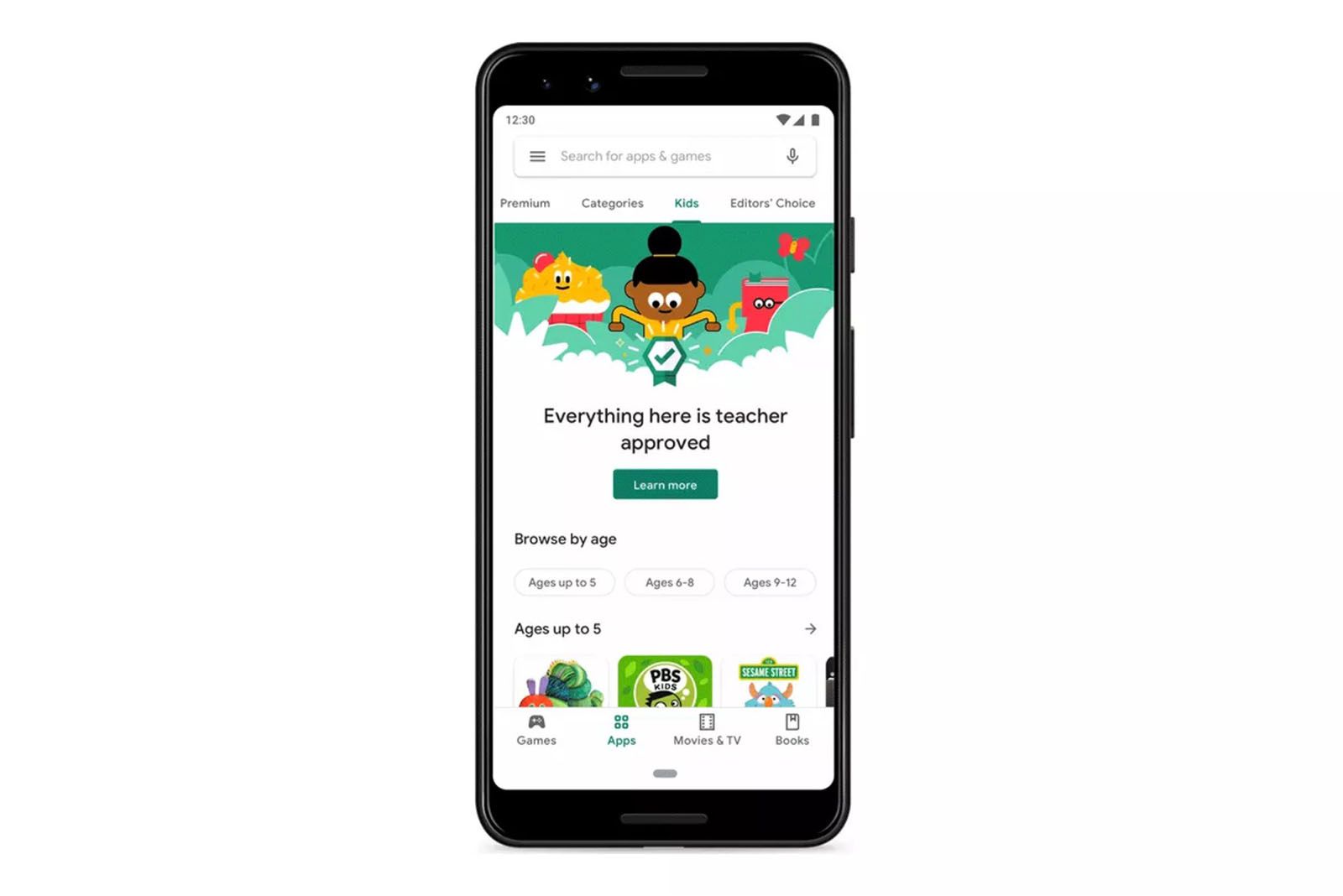
Related
How to find ‘Teacher Approved’ apps for kids on Google Play Store
Google wants to make it easier for you and your children to find educational apps in the Play Store.
How to download Google Play Store to a device that doesn’t have it
It’ll work as long as it’s an Android device
There are some hoops you need to jump through if you want to download Google Play Store to a device that doesn’t come with it pre-installed. As it is a store / marketplace, it isn’t an app in its own right, so you need to do more than just download and install it.
You’ll have to adjust the security settings on your device to be able to download something from an unknown source. This will include any type of browser that you have on a phone or a tablet. In order to do this, you need to go into your security settings and enter the privacy settings and allow downloads from whatever browser you choose.
On many phones, this is already allowed. But for some tablets, you need to make this clear.
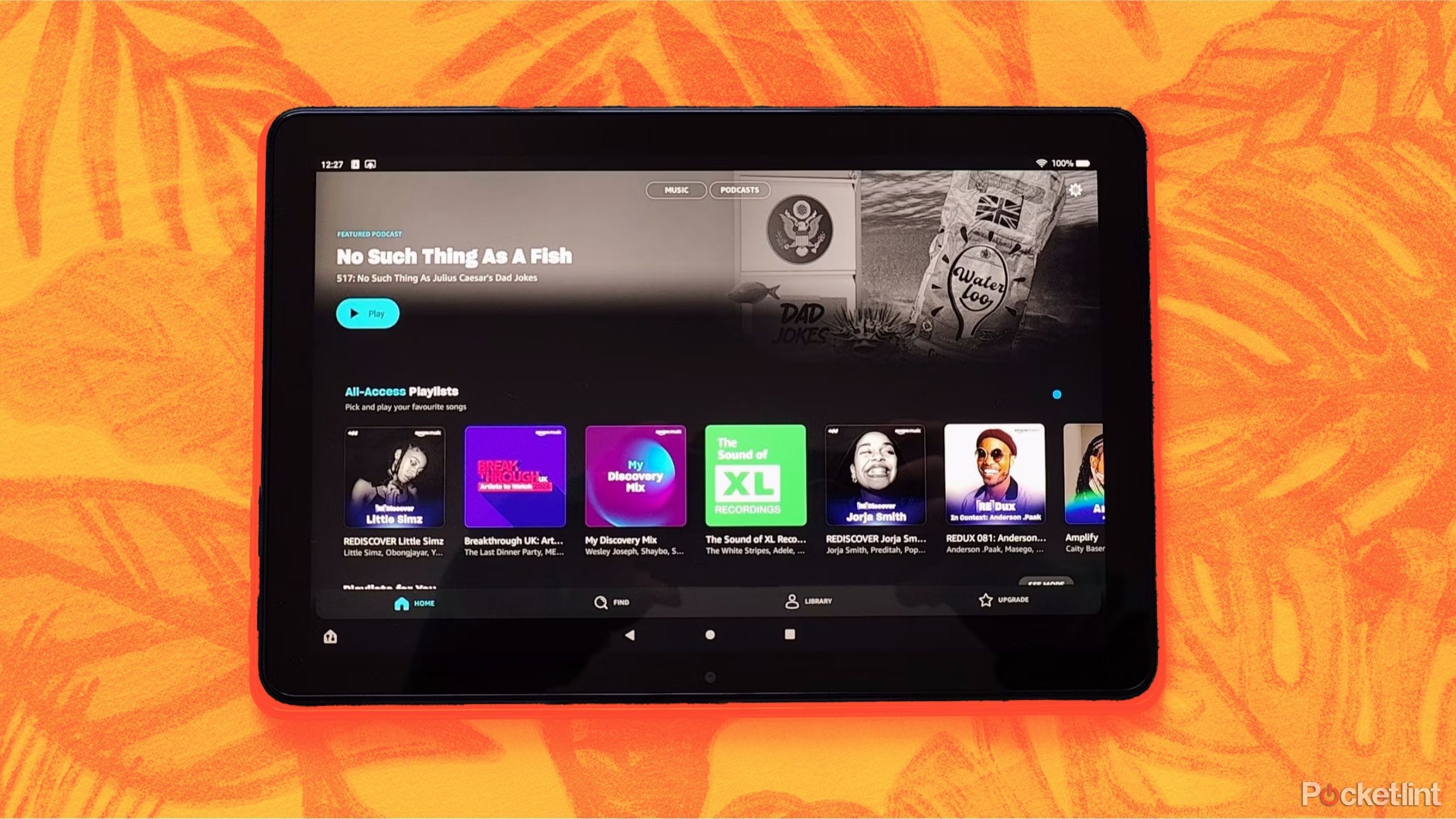
Related
Best Amazon Fire tablets: Expert tested and reviewed
Are you trying to device what Amazon Fire tablet is best for you? Follow along as we give a rundown of each tablet’s pros, cons, and recommended uses.
Because you’re working in an Android operating system, you need to use Android Package Kit (APK) files, which are specific to Android. If you want to download the Google Play Store, you first need to download something like APKMirror Installer — it’s an app that helps you install APK files from APKMirror. But before you use APKMirror, you need to download some important Google files beforehand.
Google Account Manager, Google Play Services, Google Services Framework, and finally, Google Play Store are all the files that you have to install in order to get Google Play Store. These allow you to circumnavigate the operating system and install a program that wasn’t already installed in it.
- Once you’ve downloaded APKMirror Installer, search on APKMirror for Google Account Manager.
- Once you have that file, download it.
- Next, download Google Play Services APK file.
- After that, download the Google Services Framework APK file.
- Finally, grab the Google Play Store APK file.
- Then, through APKMirror Installer, click into one of the files and click Install Package.
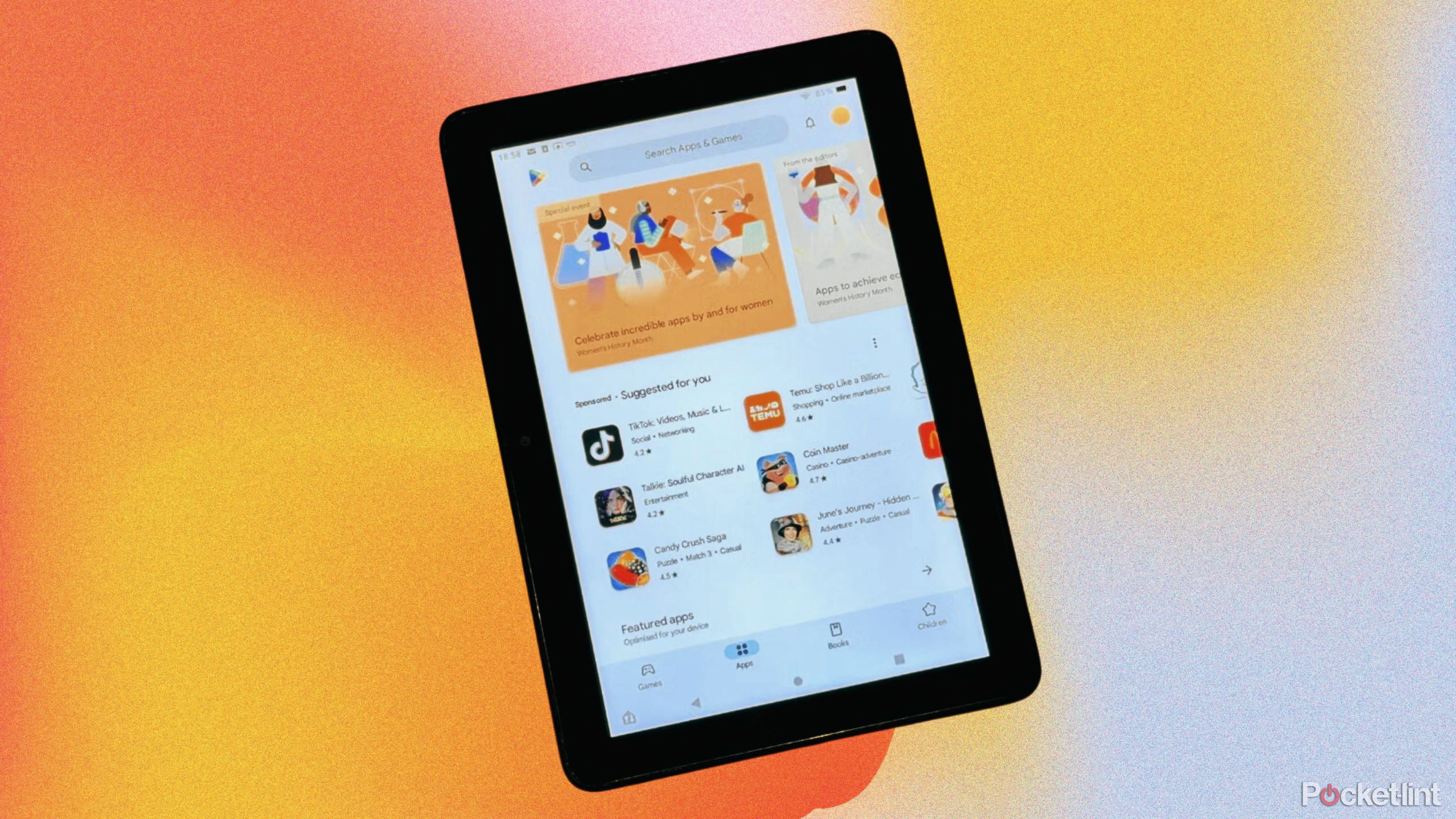
Related
How to install Google Play Store on any Amazon Fire tablet
You can gain access to thousands more apps from your Amazon Fire tablet. You just need to install the Google Play Store.
If you do this for all the different files, by the time you get to Google Play Store, you’ll be set up. The installer will install those files that you select, and it will run — if they are the correct version of the file. There are different versions of the APK files, so you need to make sure that you’re downloading the correct one, which depends on the operating system version that you have.
What you need to do to then use Google Play Store
There are just a few more steps
Once you have all the APK files set up, and you’ve installed Google Play Store, now you need to sign in. You can either create an account or log in to a previous Google account. This will give you access to Google Play Store and let you download apps and content to your device. It will also have the Google Play Store icon show up in your programs.
You may need to allow permission to ensure that your Google Play Store is set up properly. This can be done in the Permissions portion of App Info or in the Settings menu of other devices. Giving the app permissions from your phone, SMS, Contacts, Files and media, and other data will help the Google Play Store run smoothly on your device.
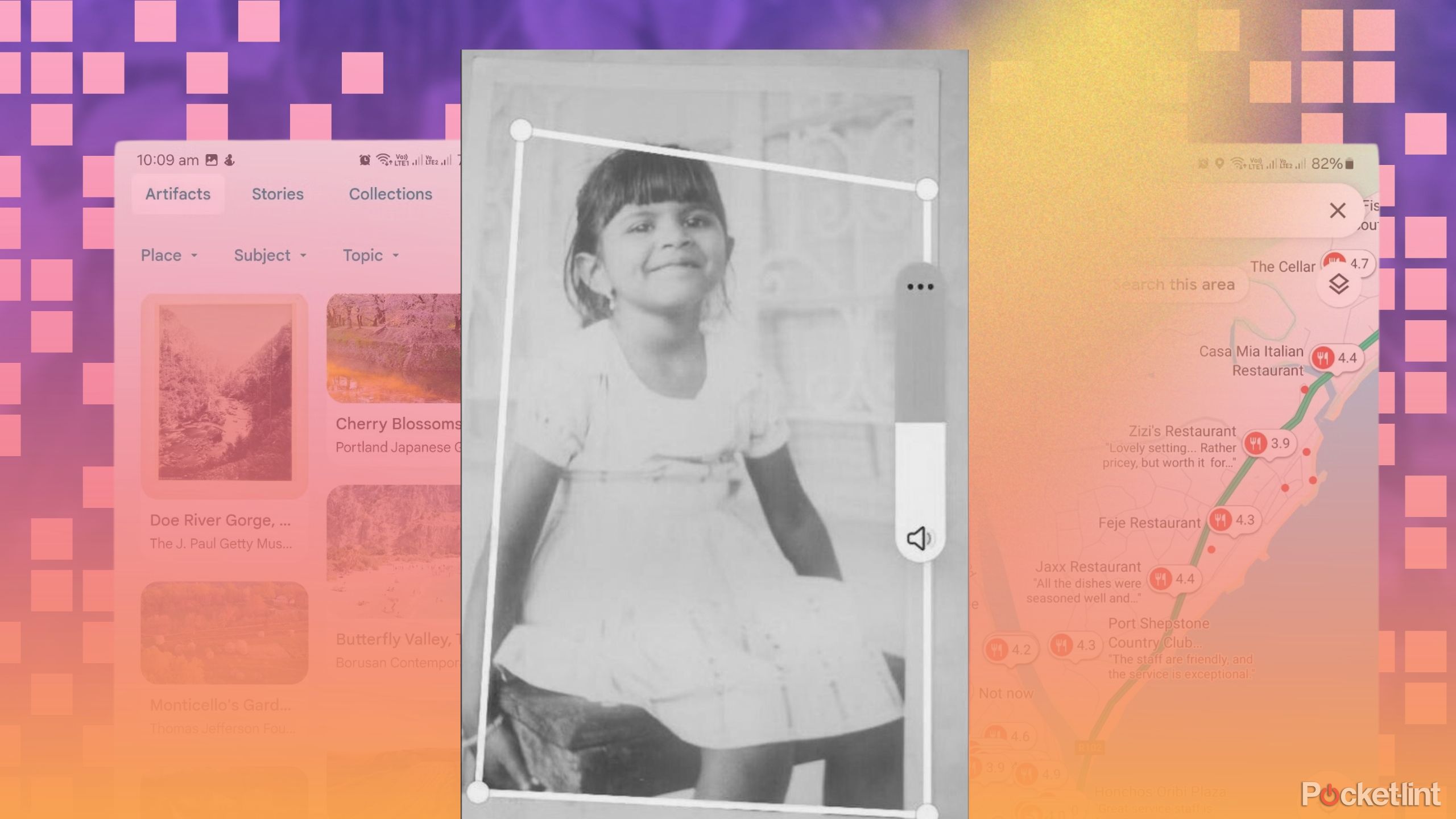
Related
5 Google apps I think Samsung can’t match
Samsung may have some great apps, but none come close to these five from Google.
Trending Products

GAMDIAS ATX Mid Tower Gaming Computer PC Case with Side Tempered Glass Swing Door, 1x 120mm ARGB Fan & Front Panel Sync with ARGB Motherboards, Vertical VGA/GPU Slots for Your Graphic Cards

Acer Aspire 1 A115-32-C96U Slim Laptop | 15.6″ FHD Display | Intel Celeron N4500 Processor | 4GB DDR4 | 128GB eMMC | WiFi 5 | Microsoft 365 Personal 1-Year Subscription | Windows 11 in S Mode, Silver

TP-Link AX5400 WiFi 6 Router (Archer AX73)- Dual Band Gigabit Wireless Internet Router, High-Speed ax Router for Streaming, Long Range Coverage, 5 GHz

HP 24mh FHD Computer Monitor with 23.8-Inch IPS Display (1080p) – Built-In Speakers and VESA Mounting – Height/Tilt Adjustment for Ergonomic Viewing – HDMI and DisplayPort – (1D0J9AA#ABA)

Acer SH242Y Ebmihx 23.8″ FHD 1920×1080 Home Office Ultra-Thin IPS Computer Monitor AMD FreeSync 100Hz Zero Frame Height/Swivel/Tilt Adjustable Stand Built-in Speakers HDMI 1.4 & VGA Port

Wireless Keyboard and Mouse, Ergonomic Keyboard Mouse – RGB Backlit, Rechargeable, Quiet, with Phone Holder, Wrist Rest, Lighted Mac Keyboard and Mouse Combo, for Mac, Windows, Laptop, PC

ASUS TUF Gaming A15 (2024) Gaming Laptop, 15.6” FHD 144Hz Display, NVIDIA® GeForce RTX™ 3050, AMD Ryzen™ 5 7535HS, 8GB DDR5, 512GB PCIe® Gen4 NVMe™ SSD, Wi-Fi 6, Windows 11, FA506NC-ES51