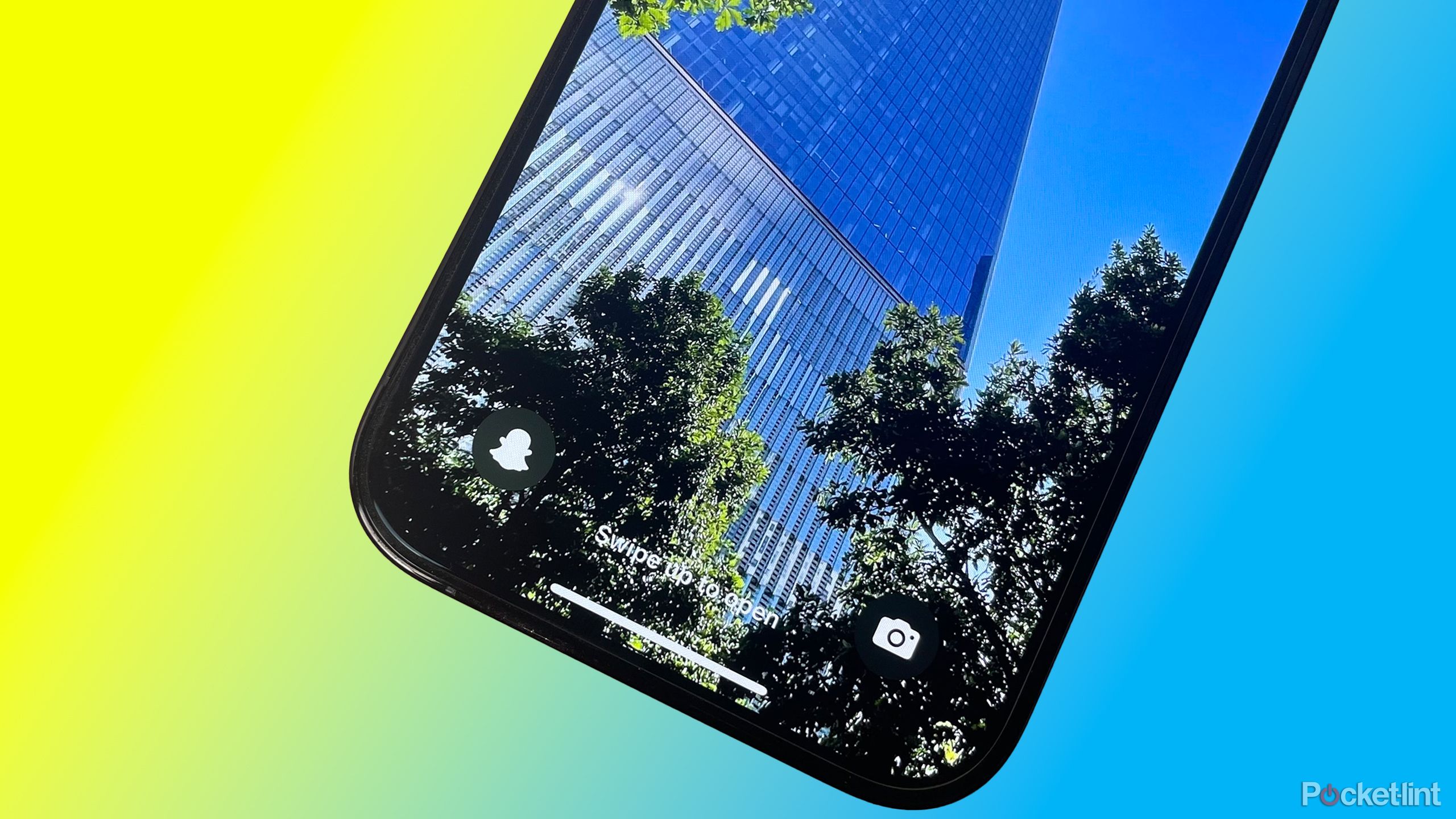Key Takeaways
- Snapchat’s new feature allows iPhone users to access its camera only mode from the lock screen.
- iOS 18 lets users customize lock screen shortcuts, and Snapchat
- Adding Snapchat to your iPhone’s lock screen is quick and easy, just make sure to update to iOS 18.
Have you ever been in a rush to take a photo on your iPhone on Snapchat? Chances are, if you use the app a lot, you have. Snapchat is used by hundreds of millions of users around the world to quickly share moments in time, and the new feature the company announced today will make users of the popular social app on iPhone quite happy.
Thanks to iOS 18, users can now replace the flashlight or camera shortcuts on their lock screen, and Snapchat is taking full advantage of this. Now, Snapchat is introducing a new feature that lets users place it on their iPhone’s lock screen.
In a press release, Snapchat says “Users can customize the Camera Control on iPhone 16 and switch Lock Screen controls on any iPhone running iOS 18 to launch the Snapchat app and take photos and videos, even when iPhone is locked.”
So, not only can you add Snapchat as a lock screen shortcut, but if you have an iPhone 16, you can even customize the new Camera Control button to launch the Snapchat app instead of the camera app. If you use Snapchat a lot, this new feature will make taking snaps on an iPhone faster than it’s ever been.
Using the lock screen shortcut icon launches Snapchat’s camera-only mode. This lets you create a snap, but your iPhone must be unlocked first in order to use filters or post anything.
Related
How Snapchat works and whether Gen Z even uses it anymore
Frequent updates means Snapchat looks and works almost nothing like it originally did. Here’s how to use it today and whether it’s relevant anymore.
How to add Snapchat to your lock screen
You’ll need to update to iOS 18 if you haven’t already
Luckily, adding Snapchat to your iPhone’s lock screen is quick and easy. Just follow these steps:
1. Open up your iPhone’s lock screen.
2. Press and hold down on the lock screen.
3. Select Customize, choose Lock Screen.
4. Remove either the flashlight icon or camera icon at the bottom left or bottom right of your screen.
5. Hit the + icon to browse new controls, select Snapchat.
Snapchat should now be accessible from your iPhone’s lock screen. A reminder once again, you need to be on iOS 18 to access this feature. If you have a new iPhone 16, you’ll already be on iOS 18. An in-depth guide on customizing your lock screen is available on Apple’s website.
As someone who uses Snapchat occasionally, I can see how this feature could be useful for quickly getting a shot of something you want to send to a friend. It will be interesting to see if other app developers take advantage of this API.
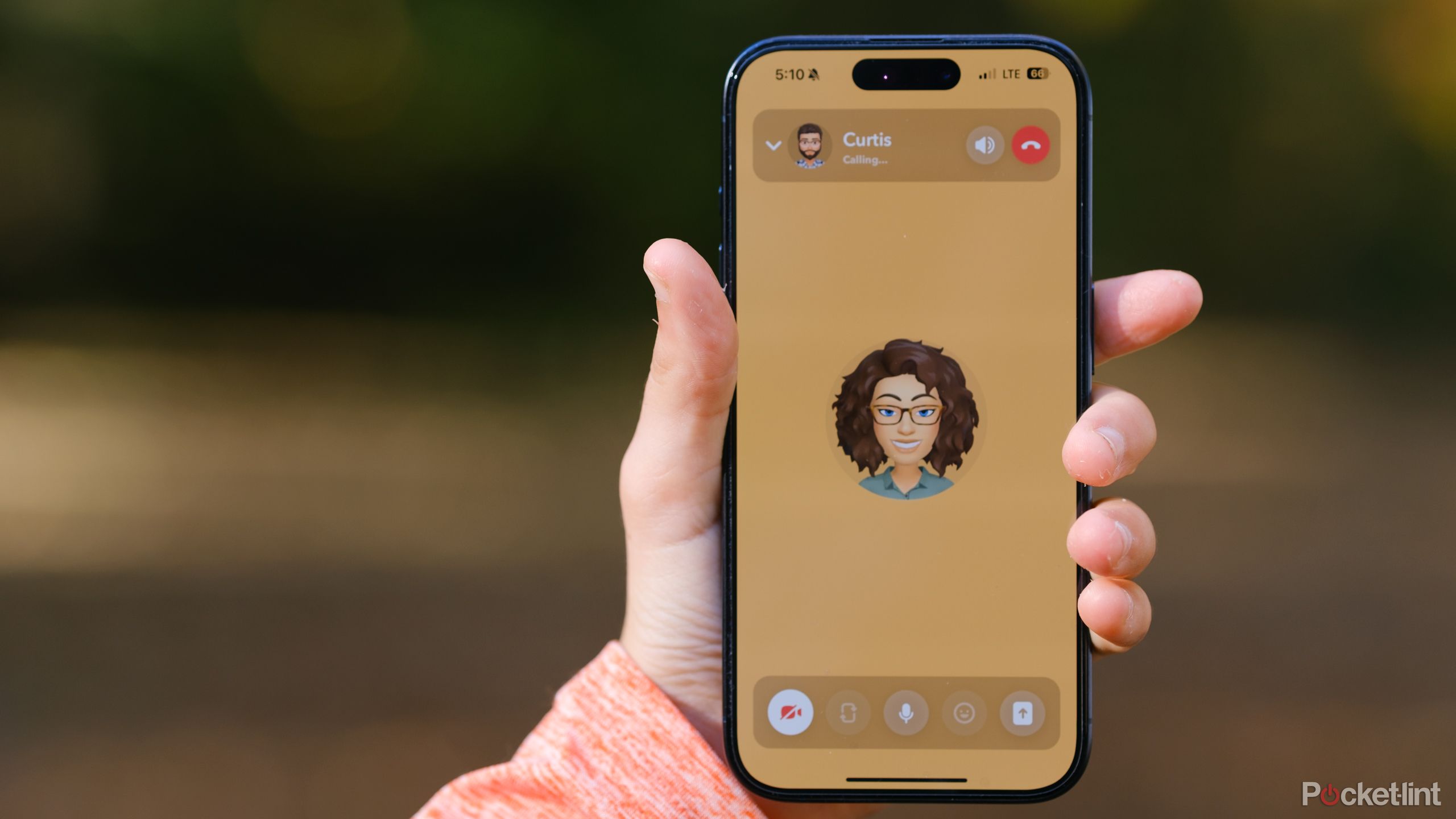
Related
How I make free and easy video calls on Snapchat
Snapchat’s video calling tool lets you chat face-to-face, or unicorn-to-unicorn if you prefer using face filters.
Trending Products

GAMDIAS ATX Mid Tower Gaming Computer PC Case with Side Tempered Glass Swing Door, 1x 120mm ARGB Fan & Front Panel Sync with ARGB Motherboards, Vertical VGA/GPU Slots for Your Graphic Cards

Acer Aspire 1 A115-32-C96U Slim Laptop | 15.6″ FHD Display | Intel Celeron N4500 Processor | 4GB DDR4 | 128GB eMMC | WiFi 5 | Microsoft 365 Personal 1-Year Subscription | Windows 11 in S Mode, Silver

TP-Link AX5400 WiFi 6 Router (Archer AX73)- Dual Band Gigabit Wireless Internet Router, High-Speed ax Router for Streaming, Long Range Coverage, 5 GHz

HP 24mh FHD Computer Monitor with 23.8-Inch IPS Display (1080p) – Built-In Speakers and VESA Mounting – Height/Tilt Adjustment for Ergonomic Viewing – HDMI and DisplayPort – (1D0J9AA#ABA)

Acer SH242Y Ebmihx 23.8″ FHD 1920×1080 Home Office Ultra-Thin IPS Computer Monitor AMD FreeSync 100Hz Zero Frame Height/Swivel/Tilt Adjustable Stand Built-in Speakers HDMI 1.4 & VGA Port

Wireless Keyboard and Mouse, Ergonomic Keyboard Mouse – RGB Backlit, Rechargeable, Quiet, with Phone Holder, Wrist Rest, Lighted Mac Keyboard and Mouse Combo, for Mac, Windows, Laptop, PC

ASUS TUF Gaming A15 (2024) Gaming Laptop, 15.6” FHD 144Hz Display, NVIDIA® GeForce RTX™ 3050, AMD Ryzen™ 5 7535HS, 8GB DDR5, 512GB PCIe® Gen4 NVMe™ SSD, Wi-Fi 6, Windows 11, FA506NC-ES51