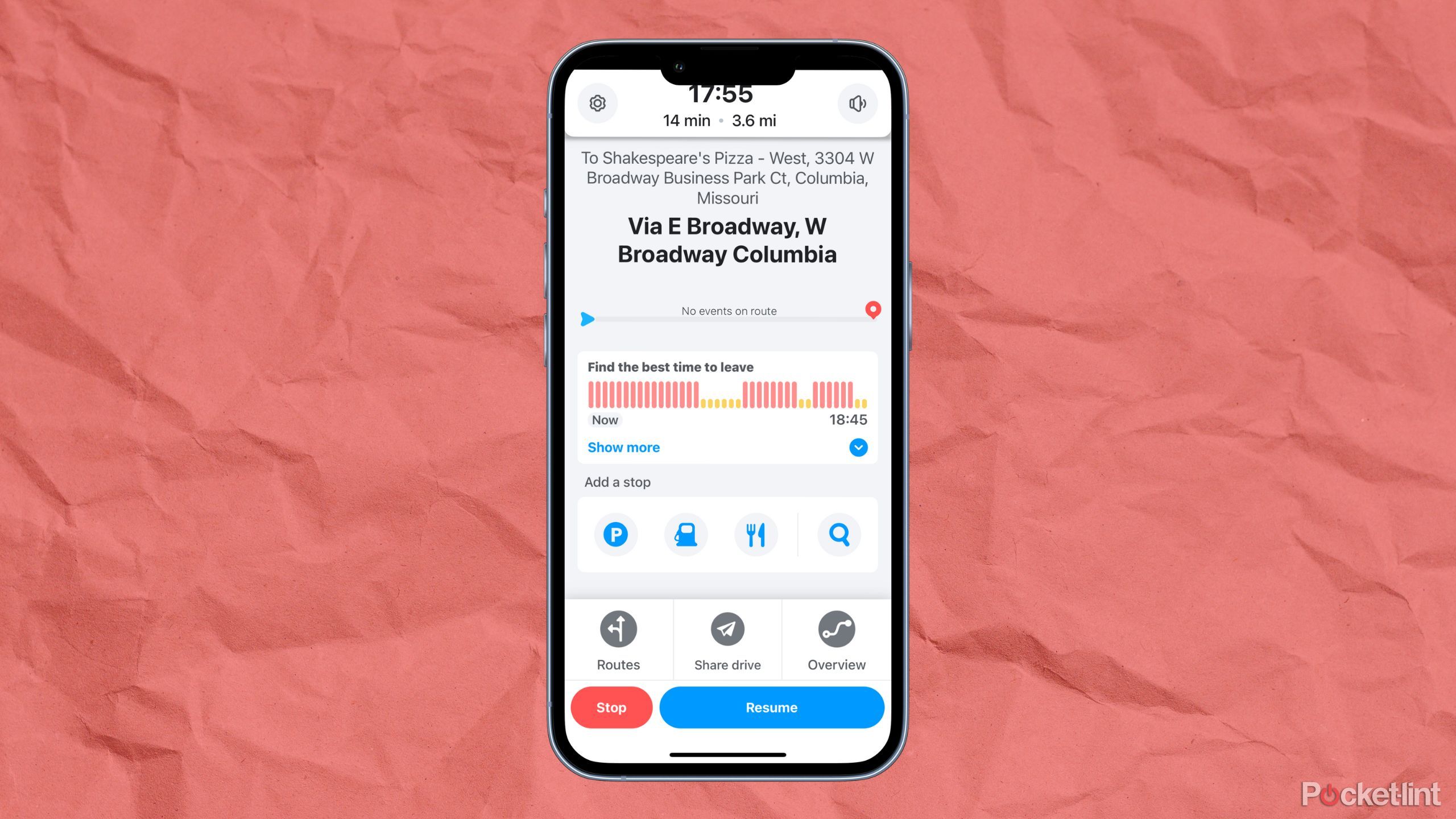Key Takeaways
- Easy-to-use navigational apps like Waze provide step-by-step directions & real-time traffic updates for seamless driving experiences.
- Quickly search for points of interest or navigate to a saved location using the search bar in Waze for efficient travel planning.
- Waze makes it simple to view and manage your navigation history, helping you easily find previous addresses or points of interest.
“I think I remember how to get there.” That’s a sentence that rarely eases someone’s nerves, especially if the person driving isn’t known for their sense of direction. Relying on a navigational app to get you from place to place shouldn’t evoke any form of embarrassment. This is especially true if you aren’t going somewhere you know and you in fact don’t remember how to get there.
Navigational apps or built-in GPS navigation for cars are simple things to utilize in this day and age. It doesn’t need to be a complicated procedure to get you directions on how to get somewhere and these platforms know that. You are going to type in a destination and expect them to do the rest. You can make tweaks to your search, such as avoiding toll roads, looking for the fastest route, and adding stops along the way. But at the end of the day, they are meant to get you from Point A to Point B. Waze is one of the top navigational apps in this regard, providing you with real-time traffic updates and customizable voice commands for a simplified driving experience.
Let’s say you are trying to get somewhere that you’ve been before. If you typed it into Waze the last time you went, you can easily find that address or point of interest again. Here’s how to view and manage your navigation history in Waze. Because why struggle to get to where you’re going if you don’t have to?
Related
My favorite Android Auto apps for navigation
There are so many ways to get around town with Android Auto, and you have the pick of the litter when it comes to map apps.
Waze
- OS
- ios, Android
- Price
- Free
How to look at your navigation history in Waze
It’s in the same spot as your searches
If you want to look up some locations that you’ve been to before, Waze makes it very easy. As soon as you open the app, the search bar extends and shows you a list of your most recent searches. You don’t even have to click anything for those to show up. But if you want to see more than the ones that populate right away, you can click into the search bar. More will populate there. But there is also a way for you to see your entire navigation history.
If you typed it into Waze the last time you went, you can easily find that address or point of interest again.
- Click on the Menu bar with the three lines at the top left of the screen.
- Click Settings.
- Scroll down to the Account section and click Privacy.
- Under the Activity section, Navigation history is listed. Click on it to see your entire navigation history
It may take a few minutes for your newest searches to show up in Navigation history.
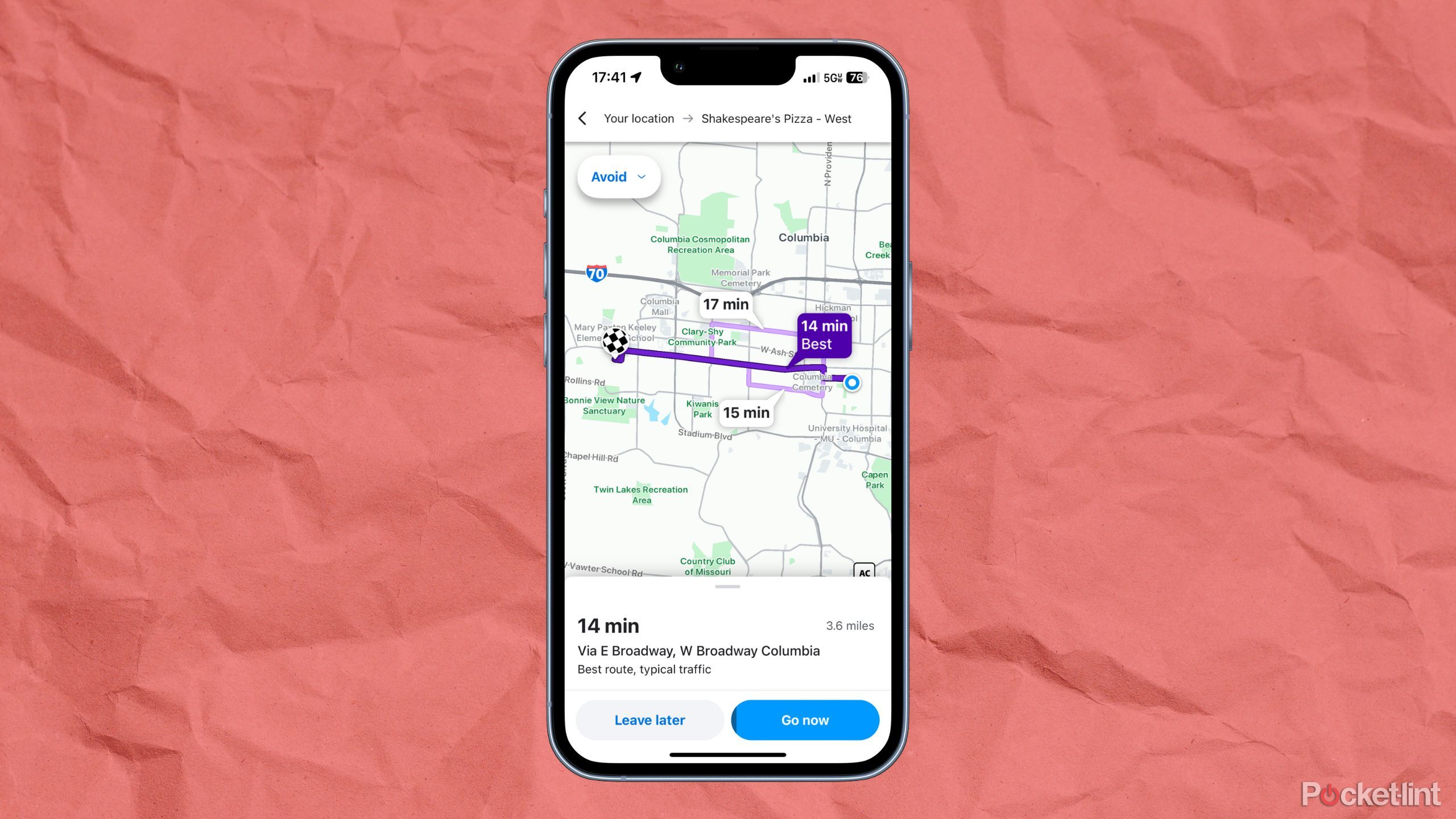
Related
8 of the best celebrity voices available to use on Waze
Get to where you’re going with the help of some funny and famous voices.